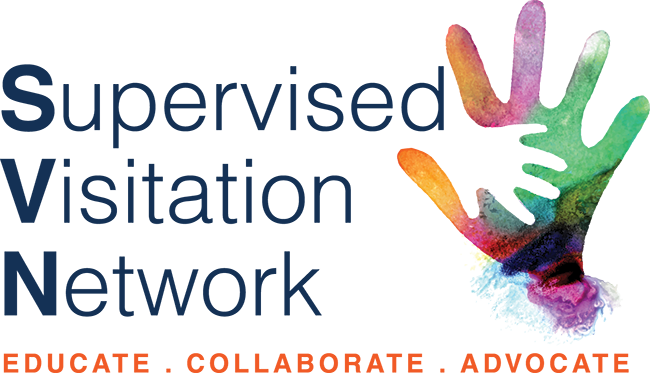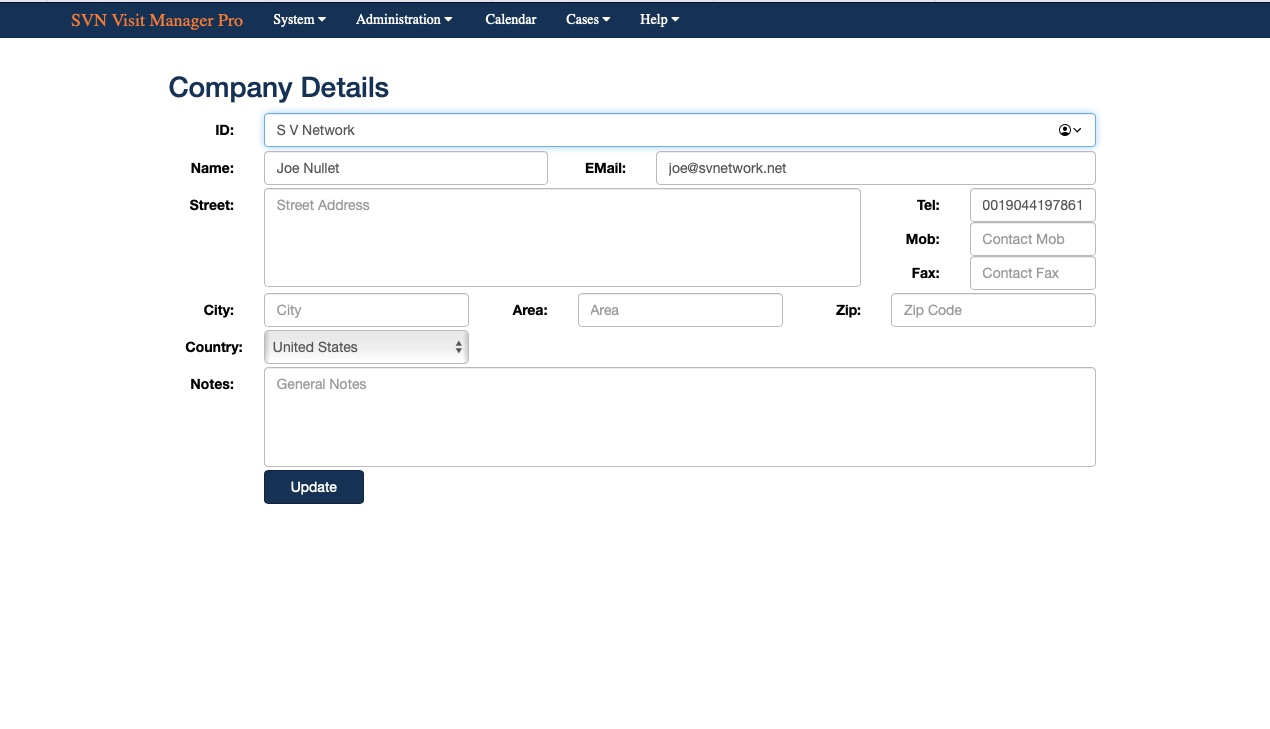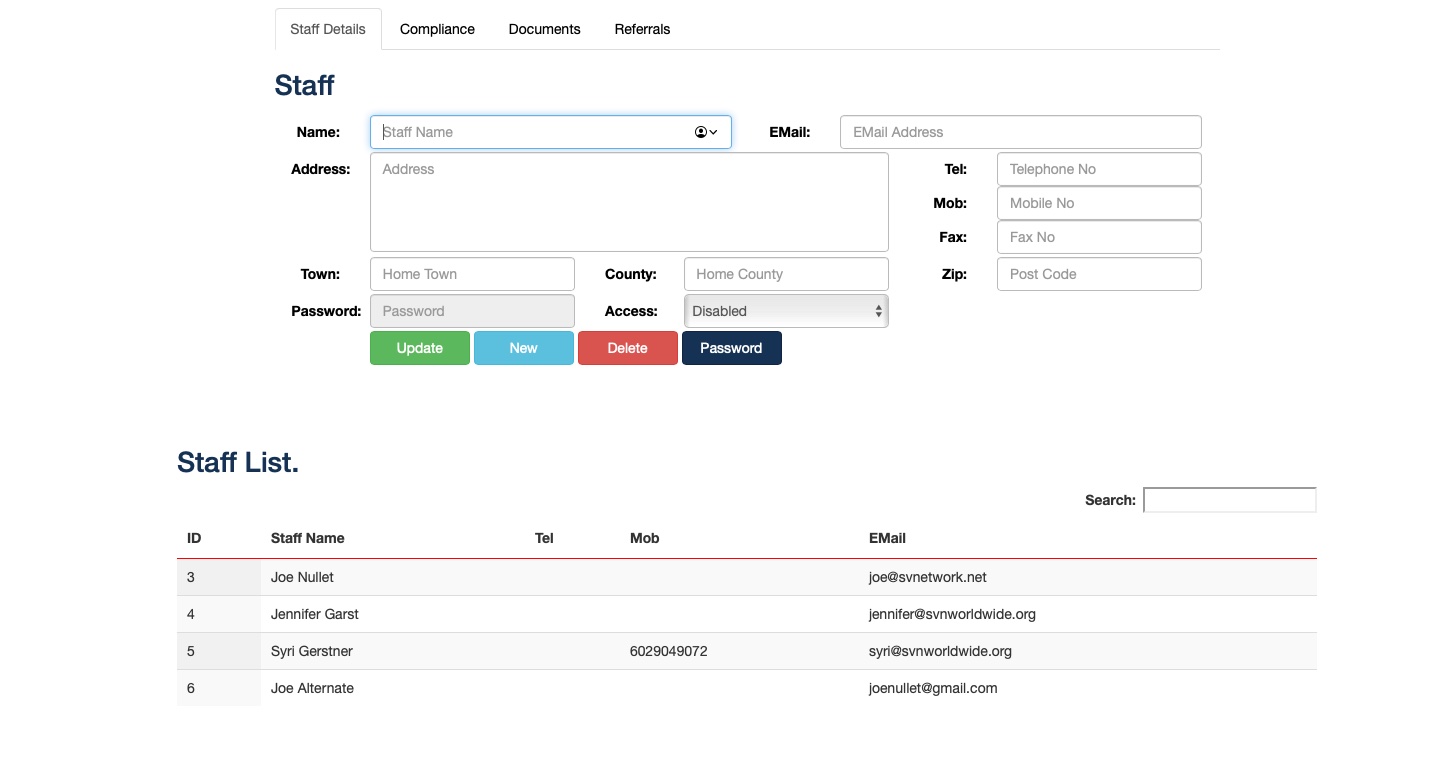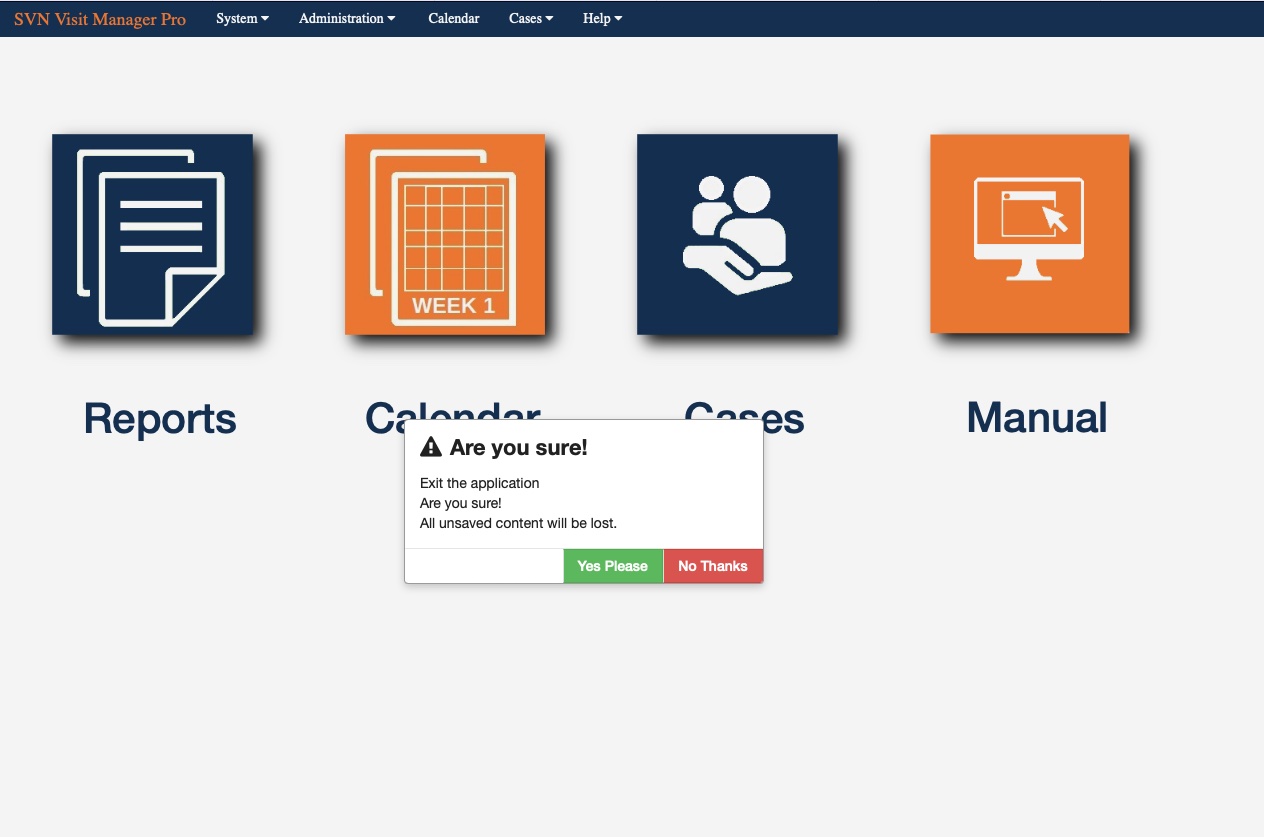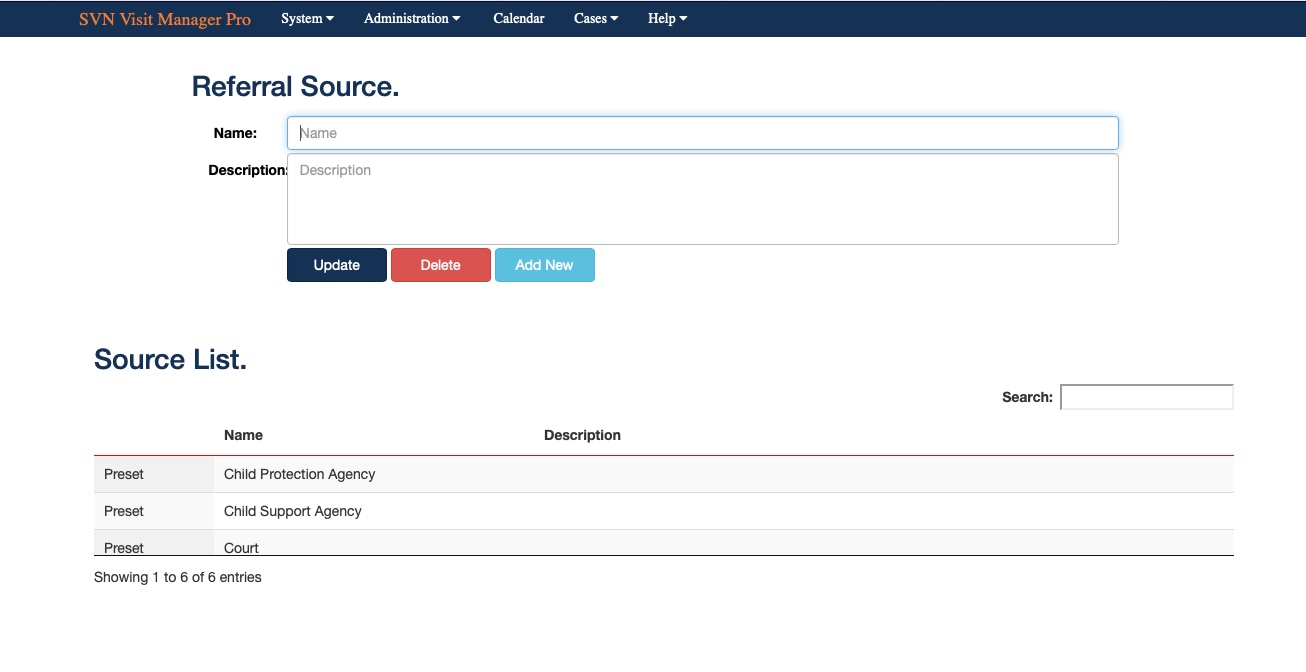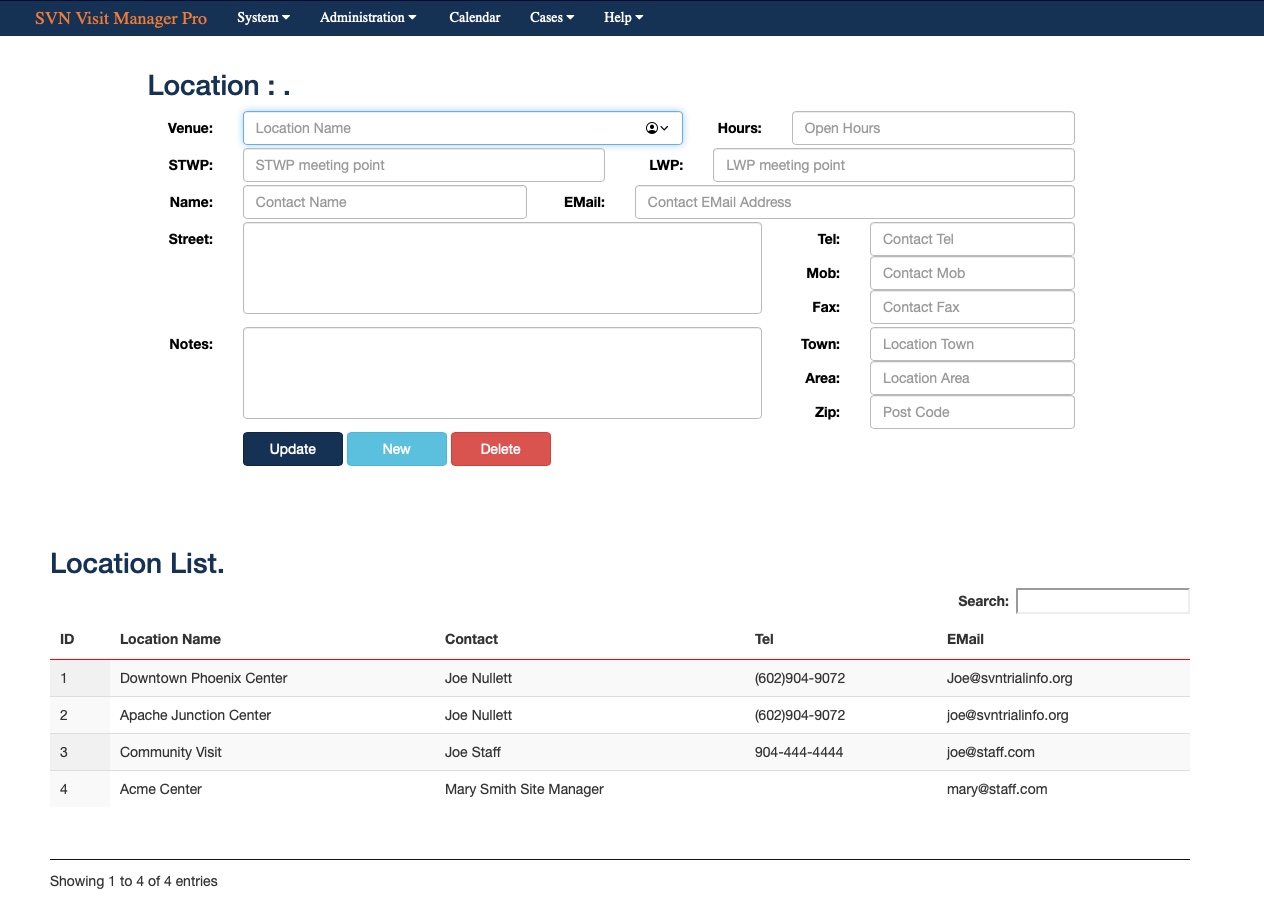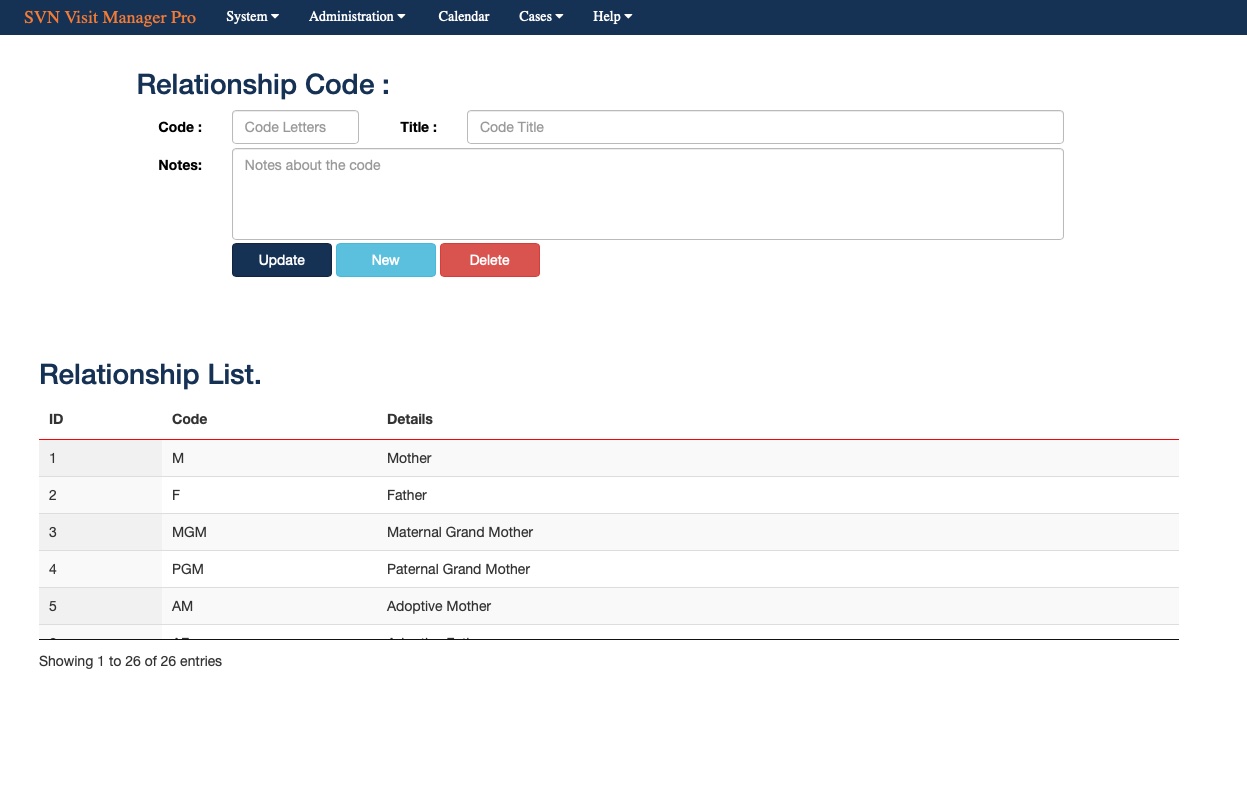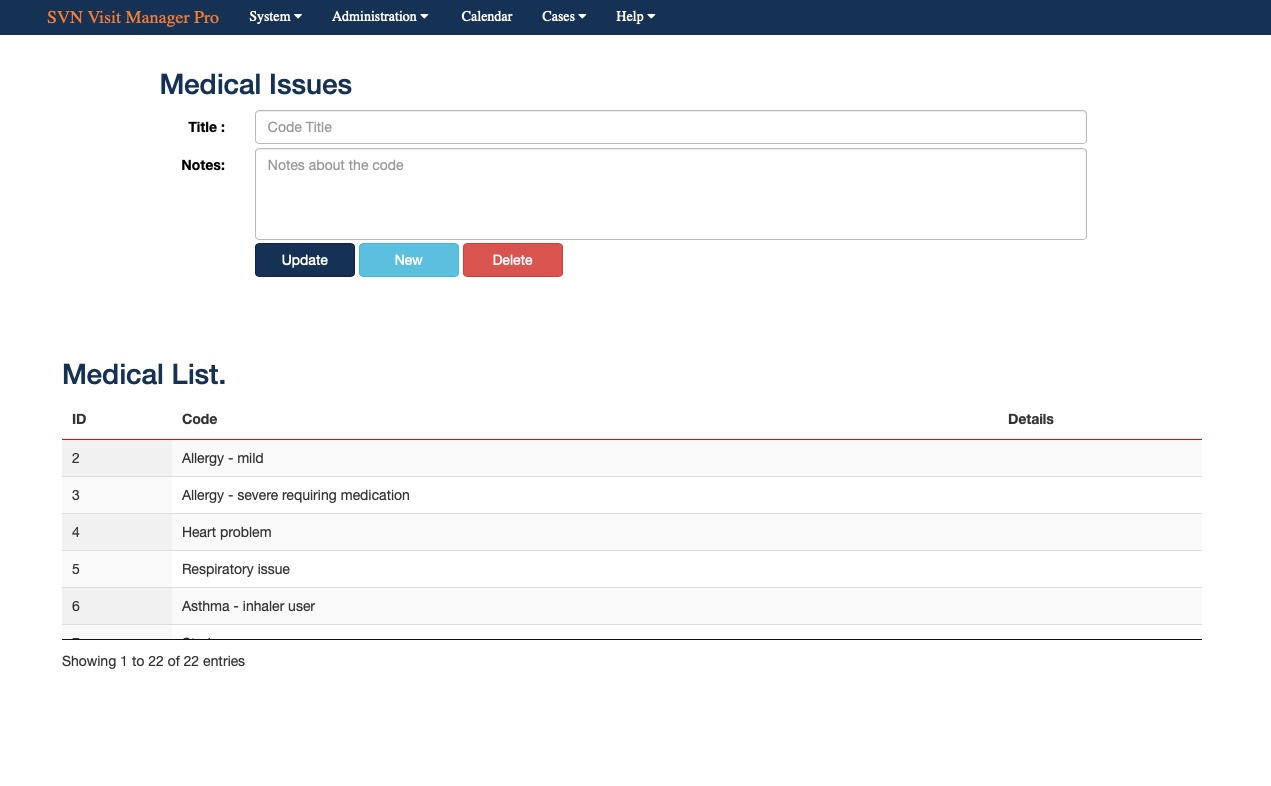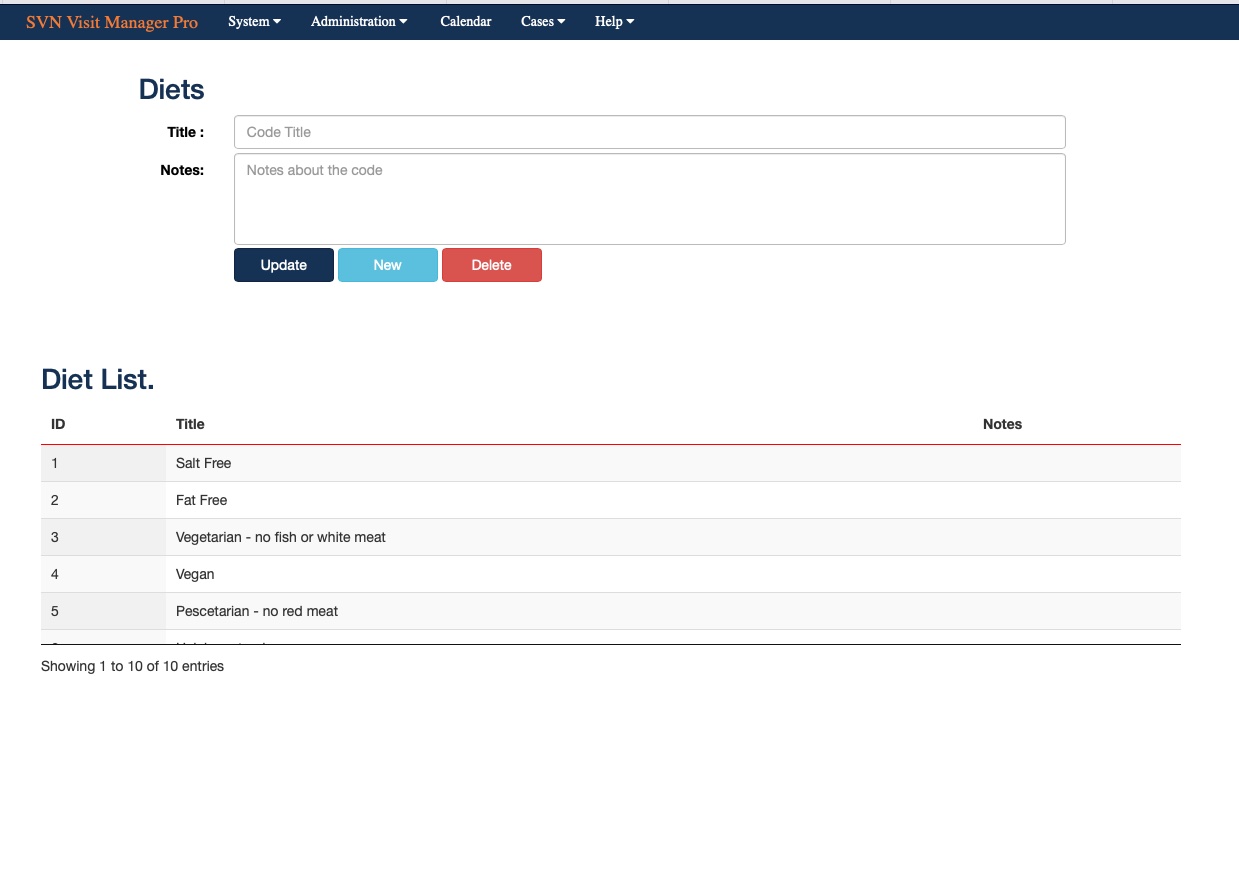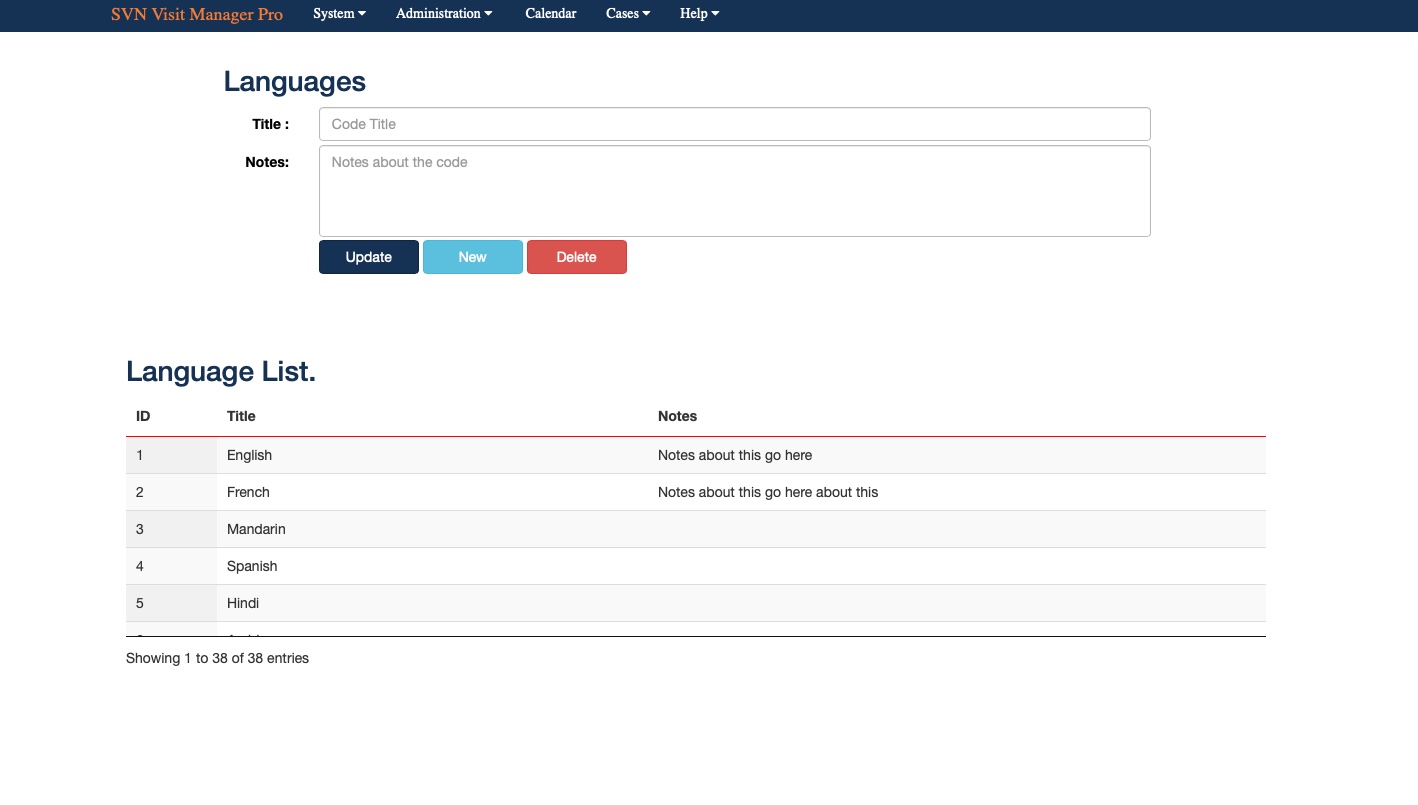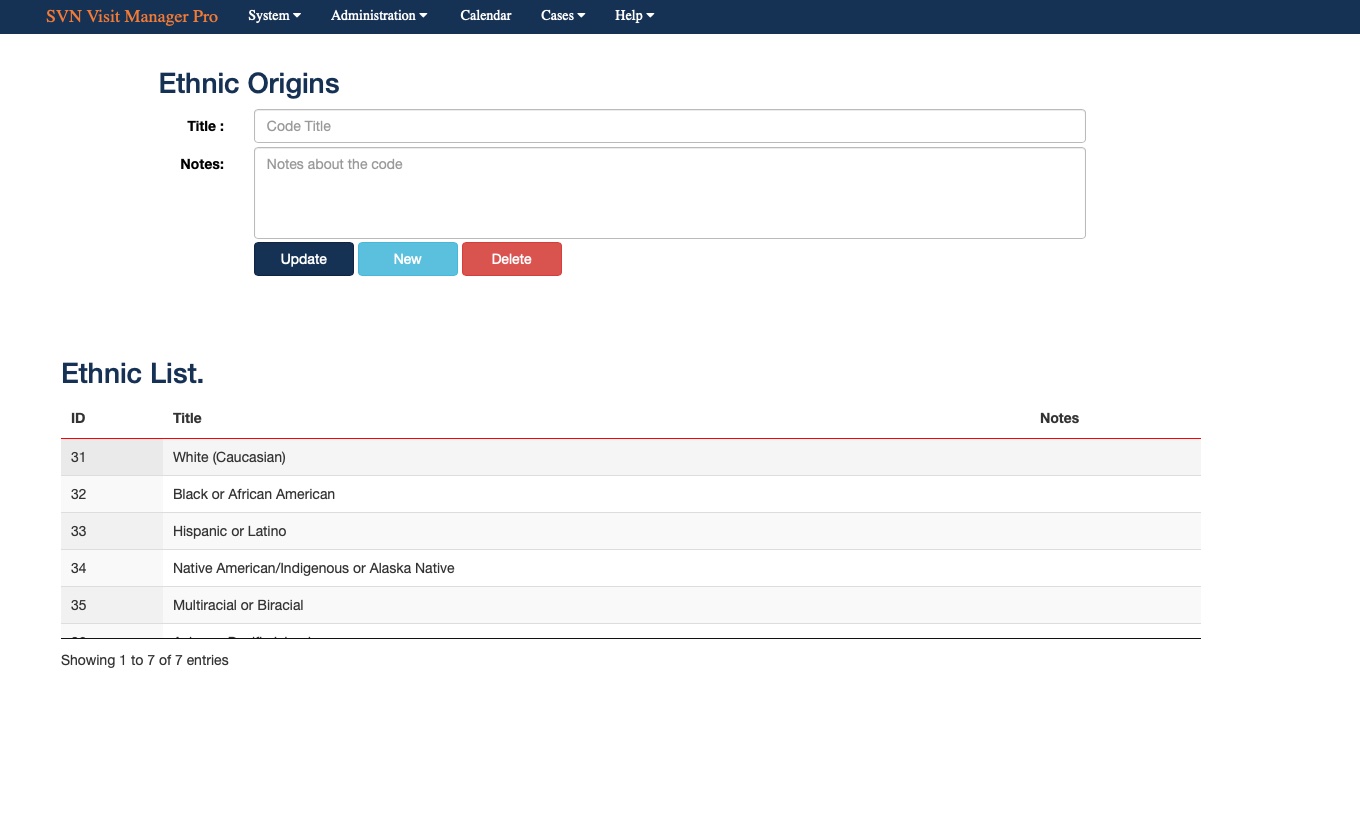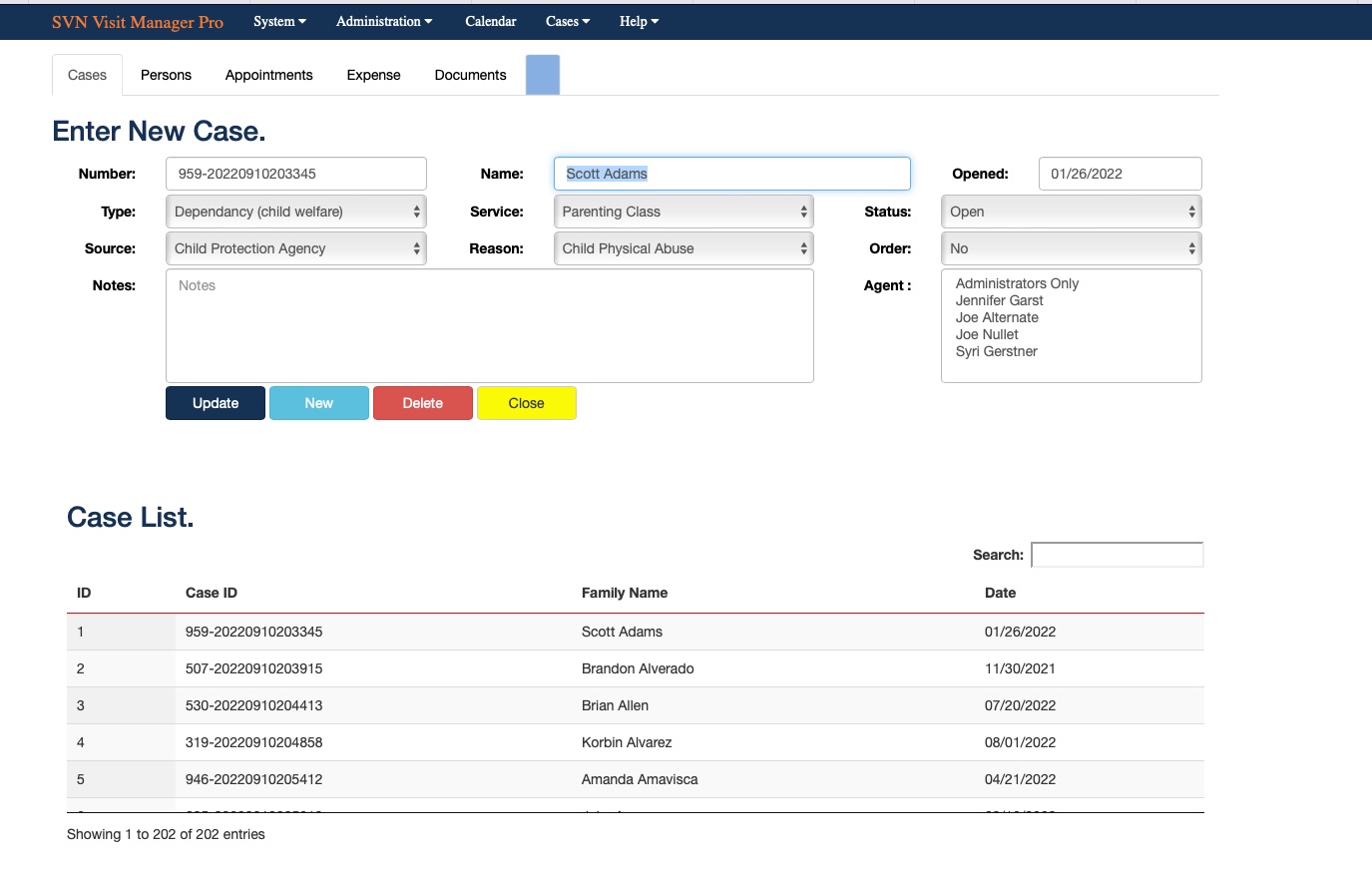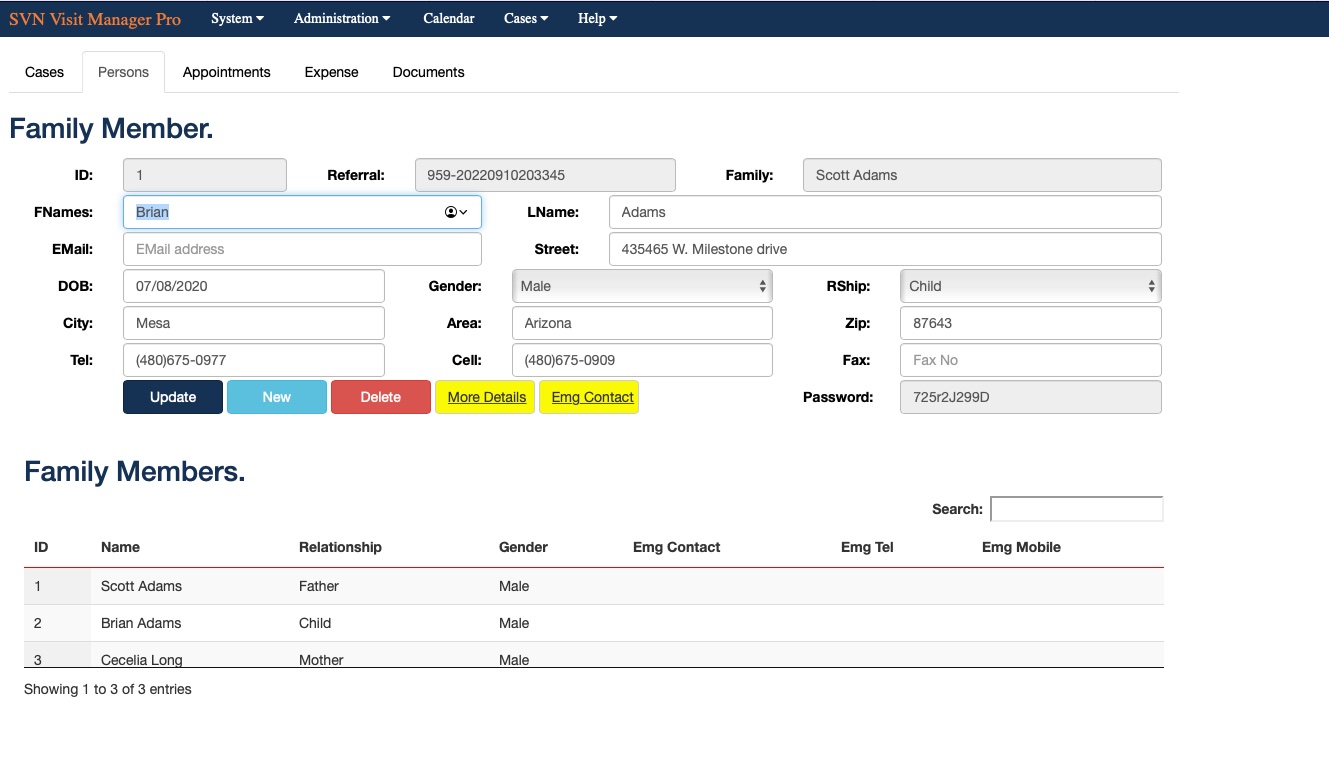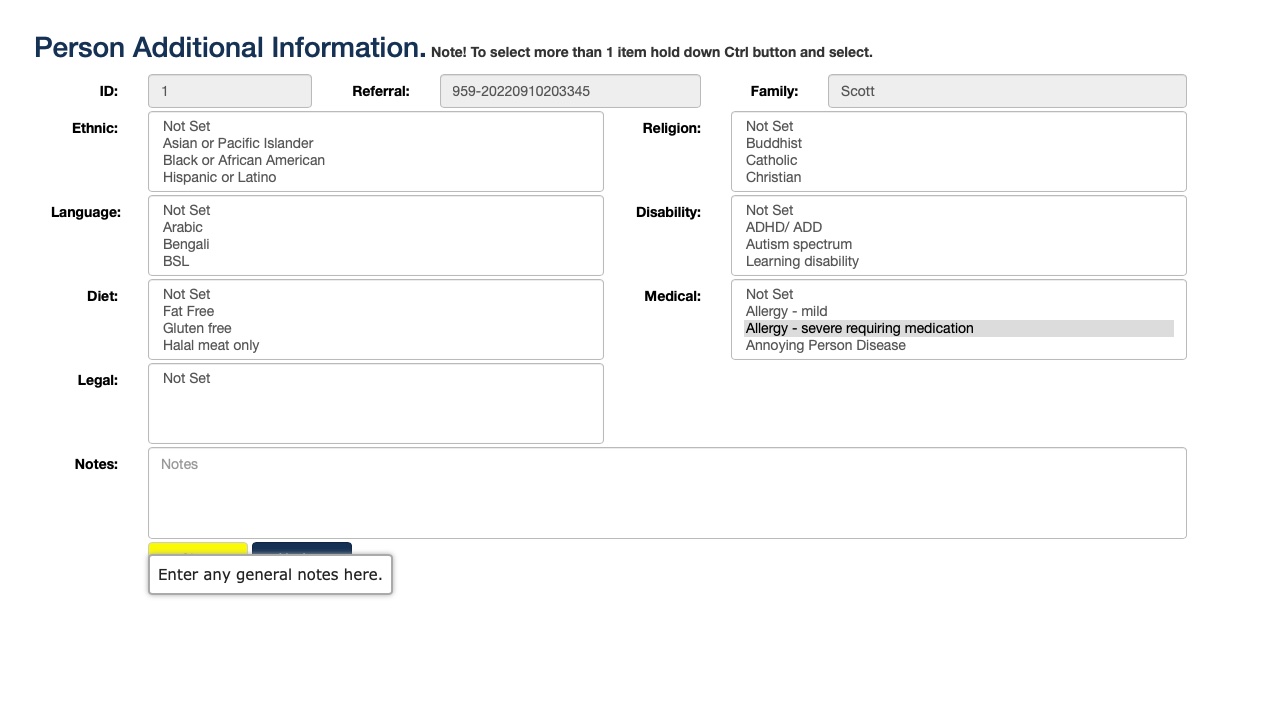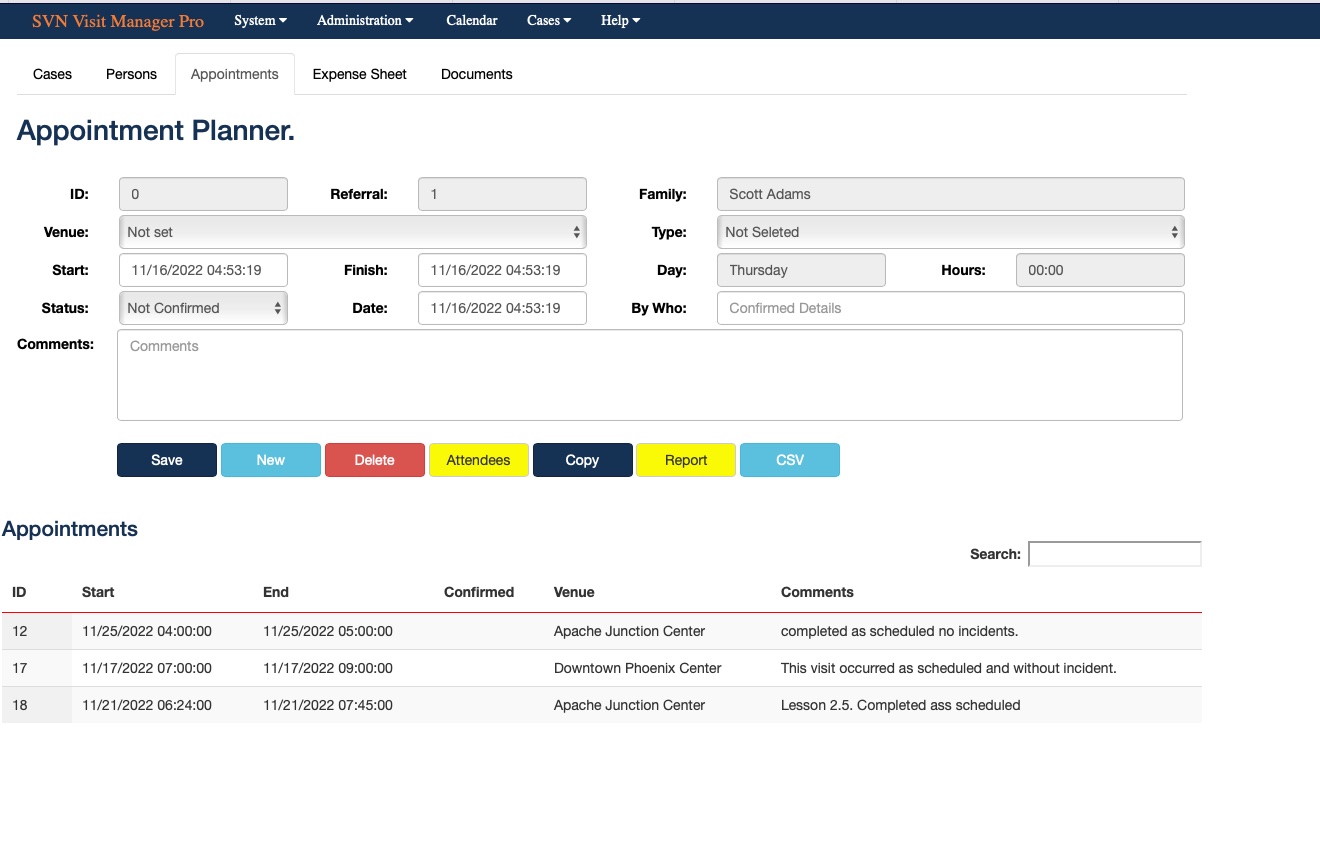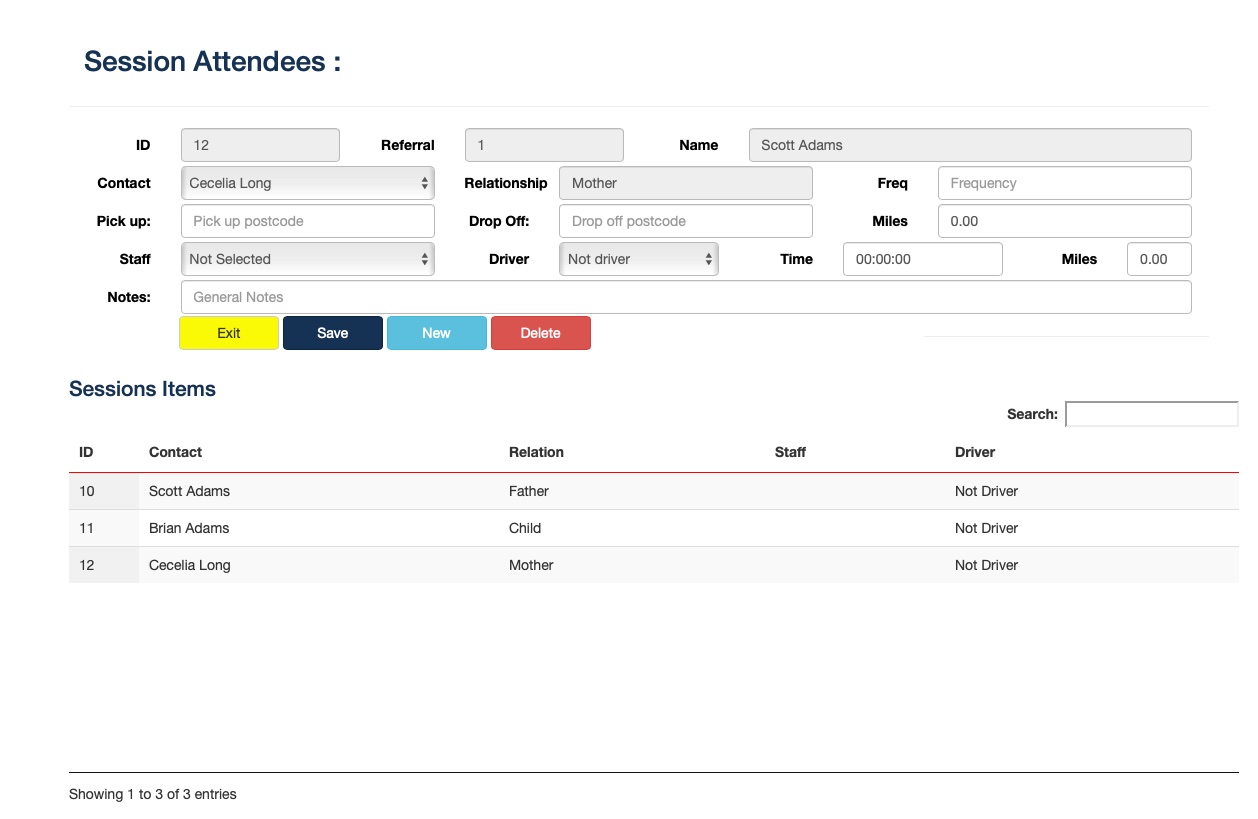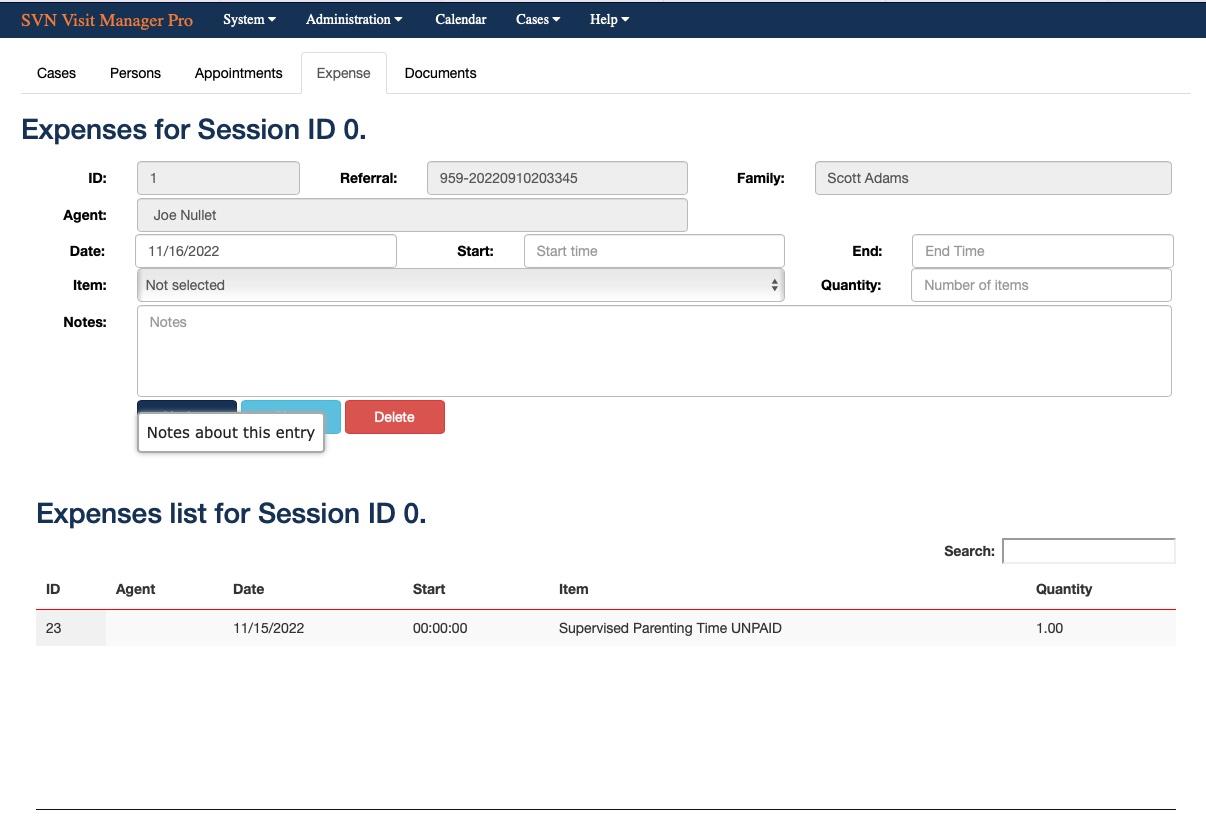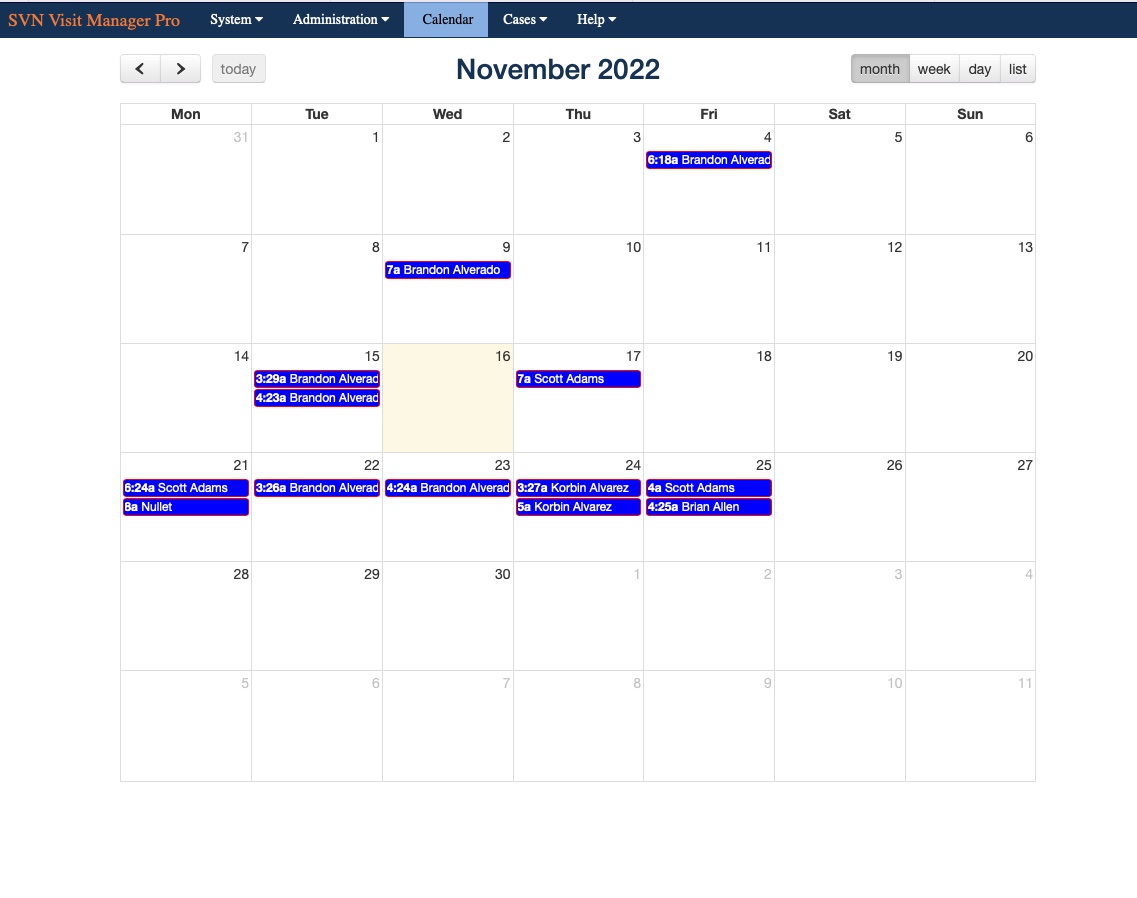- Home
- About Us
- Membership
- Information for Parents
- Annual Conference
- Training
- Publications/Products
Visit Manager Pro User ManualThe database and this manual are under Continuous Development, please contact [email protected] for direct help with database
System MenuCompany DetailsThis is where you will be able to complete all your company details, from the sign up only the minimum amount of content is needed to ensure a unique company, and from this link you can complete all the other details
StaffFrom here you can add more staff members, when a new staff member is added a strong password will be created, this can be overwritten, but we strongly suggest you keep password as strong as possible.
LogoutA secure logout is always advised so people cannot simply open the browser last page and move back to the last page used, this logout will remove the session data used thought the application, so it is always recommended to exit the application this way. You will be directed to the login page again once safely logged out.
Administration MenuUnder the administration menu you will set up all common items, this offers two advantages, common statements under all reports and history so individual do not need to use different names etc for various common items. Also save time once added, this will minimize time when updating or adding new history, family details and expense type item
Source of ReferralThis is who is sending you the referral, this can be a local council a central distributor and or private referral, this will ensure common wording regarding the referrer when you set up a new referral, this again will be used in your reporting, billing and history.
As many referrers as you need can be created here, and used during the referral setup eliminating typing errors and the subsequent problem this may cause.
LocationsMeeting places can be set here, this could be your own contact centre or some other location like a church hall, a cafe or McDonald for example, there will be many locations used on a regular bases and entering the location once will save the time in future in creating these location in the sessions.
As will all these items as many locations can be added, once done they can be selected at the time of setting up a session. Relationship CodesHere we create a list of relationship codes, there are used in the referrals when new people are given access, this will make it easier to show the relationship of an individual to the child, and will reduce typing when applying additional people to the referral.
This is pre-populated with commonly known codes, these cannot be edited but as many additional once can be added whenever there is a need, ones set up by you are editable. Medical IssuesA pre populated list of possible medical issues are listed here, when setting up the child any medical requirements can be added so the information is readily available.
As with the relationship codes the pre-set ones cannot be edited, but you are free to add as many others as you wish, which can be edited or deleted. Diet IssuesHere are a pre-populated range of common dietary conditions, these are available to assign against the child so any such requirements are available everyone dealing with the child, as will the other items in this section pre-populated items cannot be modified, but you can add as many of your own as you wish.
LanguagesPre-populated list of common languages, these are then available to assign to the child for reference and special language awareness such as interpreters, as will the other items in this section pre-populated items cannot be modified, but you can add as many of your own as you wish.
|